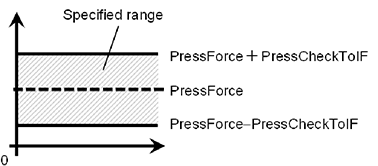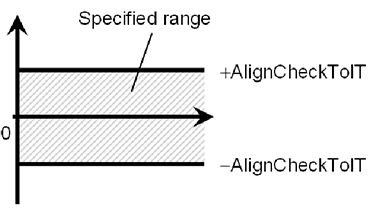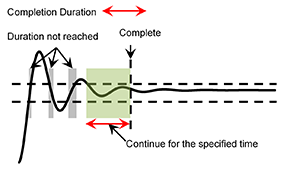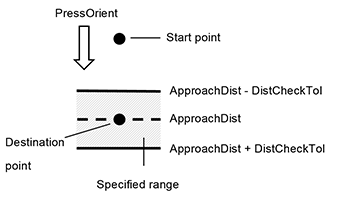Paste Object
The Paste object is a force guide object used to move the robot by pressing in a specified direction with a specified amount of force. When pressing, operation to follow is also available to follow the pressed surface.
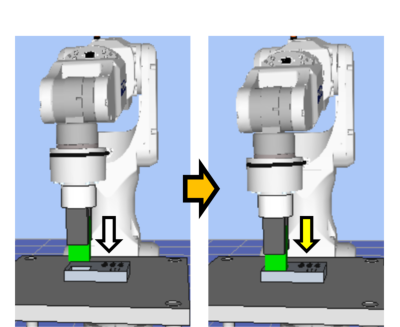
The diagram above provides a visual representation of a Paste object.
Executed from a non-contact state, this sequence moves the robot in the pressing direction depicted by the white arrow. From the point of contact, the robot continues to apply a set amount of force in the direction shown by the yellow arrow.
- The Paste object succeeds or fails when the end conditions are met within the specified time. The Paste object can apply end conditions related to force and position.
- Each end condition is always applied.
- When all the success conditions for each end condition are met:
The Paste object execution ends. The execution is determined to be successful and the force guide sequence proceeds to the next force guide object. - When at least one of the failure conditions for each end condition is met:
The Paste object execution ends. The execution is determined as failed and the force guide sequence is aborted.
End condition | Success condition |
|---|---|
| End conditions related to force | During the specified Timeout period, keep all of the following conditions satisfied for the length of the HoldTimeThresh period: For Fx, Fy, and Fz, the force on the axis which is specified in PressOrient should be within the range of PressForce ± PressCheckTolF For Tx, Ty, and Tz, the axis torque which is specified in FollowOrient should be within the range of ± AlignCheckTolT |
| End conditions related to position | Satisfy the following within the specified time of Timeout. The moving distance from the force guide object start point in the axial direction specified in PressOrient is within the range of ApproachDist - DistCheckTol to ApproachDist + DistCheckTol |
End condition | Failure condition |
|---|---|
| End conditions related to position | Satisfy the following within the specified time of Timeout. The distance moved from the Force Guide object start point in the axial direction specified in PressOrient exceeds ApproachDist + DistCheckTol |
Property guideline for Paste object
Step 1. Set basic information
Set properties (Name, Description, StepID, AbortSeqOnFail) related to the basic information.
Properties | Description, setting guide |
|---|---|
| Name | This property sets names of force guide objects. Set a particular name. |
| Description | This property sets descriptions about force guide objects. Describe the operations. Set a character string. |
| StepID | StepID during the force guide object execution. Set an ID. StepID is an ID which is recorded in the log data. It helps you to understand which log data support a process. It is applied when AutoStepID of the force guide sequence is False. |
| AbortSeqOnFail | Set whether to abort or continue the force guide sequence when the force guide object fails. |
True : Normal End a force guide sequence. | |
| False : Cases where the force guide sequence contains recovery operations in case of failure; cases where the sequence will be able to continue even in the event of a failure. |
Step 2. Set a destination point
Set properties (ApproachDist) related to trajectories to move.
Properties | Description, setting guide |
|---|---|
| ApproachDist | Set an approach distance. The approach distance is distance 1 depicted in the diagram below, which is the distance between the end point of the gripped workpiece at the start point of the Paste sequence indicated by the red dot, and upper surface of paste target. Teach the robot a start point of the motion that shortens the approach distance as much as possible. As the force control function is slower than position control, longer approach distances will result in longer cycle times. |
Step 3. Set the pressing direction and force control functions
Set properties (PressOrient, PressForce, PressFirmnessF, AlignEnabled, AlignOrient, AlignFirmnessT) related to the pressing direction and force control functions.
Properties | Description, setting guide |
|---|---|
| PressOrient | Sets a direction in which to press. The robot moves to the specified direction. |
| PressForce | Set a force to press in the paste direction. When PressOrient is positive direction: Enter a negative value. When PressOrient is negative direction: Enter a positive value. Set a proper value for your workpiece. If the value is too small, the robot may not operate. |
| PressFirmnessF | Set a firmness of the force control functions. |
When setting a large value: The Force Control functions become stronger, but response to changes in force is slow. | |
When setting a small value: The Force Control function will become weaker. Response to changes in force is fast; however, vibrations can easily occur. | |
| AlignEnabled | This property sets whether to execute surface alignment. |
| AlignOrient | Rotational direction for aligning surfaces. It is changed automatically according to PressOrient. Read only. It cannot be edited. Rotate around two translational directions which are not set by PressOrient. For example, when specifying +Fz or -Fz in PressOrient, Tx and Ty (rotation around Fx and Fy) will be AlignOrient. |
| AlignFirmnessT | Set a firmness of the force control functions in rotation direction. |
When setting a large value: The Force Control functions become stronger, but response to changes in force is slow. | |
When setting a small value: The Force Control function will become weaker. Response to changes in force is fast; however, vibrations can easily occur. |
You can check the settings of PressOrient by a simulator.
A coordinate system with grayed out except the specified direction is displayed.
However, the robot is displayed based on the current position. When you check the settings, make sure to move the robot to the position where executing the force guide object.
For details on how to check by using simulator, refer to the following manual.
"Epson RC+ 8.0 User's Guide: - Simulator - Description of Functions"
Step 4. Set basic information for end conditions
Set property (Timeout) related to time-out.
Properties | Description, setting guide |
|---|---|
| Timeout | Set the time-out duration. When the end conditions are not set: Time-out period is the execution time. When the end conditions are set: Fails when the end conditions are not satisfied within the specified time. |
Step 5. Set end conditions related to force
Set properties (PressCheckTolF, AlignCheckTolT, HoldTimeThresh) related to the end conditions of force.
Properties | Description, setting guide |
|---|---|
| PressCheckTolF | This property sets the pressing direction range of the end conditions related to force. Set a range of the end conditions. PressCheckTolF is applied for Fx, Fy, and Fz. It monitors that the force of directions specified by PressOrient of Fx, Fy, and Fz are within the range of PressForce- PressCheckTolF to PressForce + PressCheckTolF. The following is an image of InsertCheckTolF.
|
| AlignCheckTolT | This property sets the range in the follow direction of the end conditions related to force. AlignCheckTolT is applied for Tx, Ty, and Tz It monitors that the torque of directions specified by AlignOrient of Tx, Ty, and Tz are within the range of - AlignCheckTolT to + AlignCheckTolT. The following is an image of AlignCheckTolT.
|
| HoldTimeThresh | Set the duration time which is used to determine whether the end conditions have satisfied. As shown below, if the specified condition continues for the time specified by HoldTimeThresh, it is determined as the end conditions are satisfied.
Normally, set to a short time close to "0". We recommend setting the time according to the actual result. |
Step 6. Set end conditions about position
Set property (DistCheckTol) related to the end conditions of the positions.
Properties | Description, setting guide |
|---|---|
| DistCheckTol | This property sets the inserting direction range of the end conditions related to position. It monitors that the moving distance from the operation start point to the destination point in the direction specified by PressOrient is within the range of ApproachDist - DistCheckTol to ApproachDist + DistCheckTol The following is an image of DistCheckTol.
|
Details on properties of Paste object
- Name Property
This property sets a particular name that is assigned to force guide object.
This property sets a particular name that is assigned to force guide object. Automatically assigned name is added a number after Paste (e.g. Paste01).
You can change the name. Set up 16 characters at the maximum. Please use alphanumeric characters and underscores [_]. Note: The initial character cannot be a numeric character.
- Description Property
This property sets descriptions about force guide objects.
You can set the character string up to 255 characters.
- StepID Property
This property sets StepID during the execution of the force guide objects. It is only used when AutoStepID is False.
Default: Automatically set according to the numbers of the force guide sequence and the force guide object.ValueMinimum Value 0 Maximum value 32767
- AbortSeqOnFail Property
This property sets operations when force guide object fails.
When True is specified: If the force guide object fails, the program ends the force guide sequence and proceeds to the next SPEL statement.
When specifying False: If force guide object fails, the program proceeds to the next force guide object without ending the force guide sequence.
Use this property when you want to continue the force guide sequence (e.g. the recovery processes are included in the force guide sequence when the force guide object fails.)
Default: TrueValueDescriptionTrue Abort the force guide sequence when the force guide object fails. False Start the next force guide sequence when the force guide object fails.
- PressOrient Property
This property sets the direction of motion for pasting operations in the coordinate system specified by the ForceOrient property for the force guide sequence.
Default: +FzValueDescription+Fx Sets the direction of motion to the +Fx direction in the specified coordinate system. -Fx Sets the direction of motion to the -Fx direction in the specified coordinate system. +Fy Sets the direction of motion to the +Fy direction in the specified coordinate system. -Fy Sets the direction of motion to the -Fy direction in the specified coordinate system. +Fz Sets the direction of motion to the +Fz direction in the specified coordinate system. -Fz Sets the direction of motion to the -Fz direction in the specified coordinate system.
- PressForce Property
This property sets the pressing force in the direction of motion specified by the PressOrient property for the force guide object during the execution of the force guide object.If PressOrient is +Fx, +Fy, +Fz:
Value (unit: [N])Minimum Value -50 Maximum value 0 Default: -10
If the PressOrient is -Fx, -Fy, or -Fz:
Value (unit: [N])Minimum Value 0 Maximum value 50 Default: 10
- PressFirmnessF Property
This property sets the firmness in relation to the force control function in the direction of motion specified by the PressOrient property for the force guide object during the execution of the force guide object.
The larger the PressFirmnessF value, the stronger the force control function becomes in the direction of motion. This slows response to changes in force, but reduces vibration.
The smaller the PressFirmnessF value, the weaker the force control function becomes in the direction of motion. This speeds up response to changes in force, but increases vibration.
Default: 3ValueMinimum Value 0.1 Maximum value 10
- AlignEnabled Property
This property sets whether to execute surface alignment.
Default: TrueValueDescriptionTrue Executes surface alignment. False Does not execute surface alignment.
- AlignOrient Property
This property sets the translational and rotational following orientation set for paste operations.
This property is set automatically based on the direction of motion set by the PressOrient property for the force guide object. It cannot be edited.
Default: TxTyValueDescriptionTyTz Motion following in the TyTz direction. TxTz Motion following in the TxTz direction. TxTy Motion following in the TxTy direction.
- AlignFirmnessT Property
This property sets the firmness in relation to the force control function for torque in the following direction during the execution of the force guide object.
The larger the AlignFirmnessT value, the stronger the force control function becomes in the following direction. This slows response to changes in force, but reduces vibration.
The smaller the AlignFirmnessT value, the weaker the force control function becomes in the following direction. This speeds up response to changes in force, but increases vibration.
Default: 1000ValueMinimum Value 10 Maximum value 100000
- PressCheckTolF Property
This property sets the tolerance range for the force used as an end condition in the direction of motion specified by the PressOrient property for the force guide object.
This sets the PressForce± PressCheckTolF range as the end condition.
Default: 1ValueMinimum Value 0.1 Maximum value 10
- AlignCheckTolT Property
This property sets the tolerance range for the torque used as an end condition in the rotational direction being followed.
This sets the ± AlignCheckTolT range as the end condition.
Default: 100ValueMinimum Value 1 Maximum value 10000
- HoldTimeThresh Property
This property sets the duration time until the determination of the end conditions related to force.
When the specified condition continues for the time specified by HoldTimeThresh, it is determined as the end conditions are satisfied.
Default: 0.1Value (unit: [sec])Minimum Value 0 Maximum value 10
- ApproachDist Property
This property sets the moving distance from the start point of the force guide object to the start point of the paste operation.
Default: 10Value (Unit: [mm])Minimum Value 0 Maximum value 50
- DistCheckTol Property
Specify the range that is the success condition (when the operation is finished) of the distance moved from the operation start position.
This sets the ApproachDist ± DistCheckTol range as the success condition.
Default: 1ValueMinimum Value 0.01 Maximum value 10
- Timeout Property
This property sets the time-out period of the force guide object.
When the robot does not satisfy the conditions enabled by PressForce, PressCheckTolF, and AlignCheckTolT even the time specified by Timeout has passed, it determines as failure of the Paste object.
After the determination, end the force guide sequence according to AbortSeqOnFail or proceed to the next force guide object.
Default: 10Value (unit: [sec])Minimum Value 0.1 Maximum value 60
Details on results of Paste object
- EndStatus Result
It is a result of the execution.
It will be succeeded when satisfying "success conditions" described in
Paste Object .ValueDescriptionPassed Force guide object is succeeded. Failed Force guide object is failed. NoExec Force guide object is not executed. Aborted Aborted during the execution of force guide object.
- Time Result
This is the time required for execution.
Unit: [sec]
- TimedOut Result
Shows whether the time-out period set in the Timeout property was reached.ValueDescriptionTrue Reached the time-out period. False End before reaching to the time-out period.
- EndForces Result
It is force and torque when force guide object ends. Acquire values of Fx, Fy, Fz, Tx, Ty, and Tz.
Unit: Fx, Fy, Fz [N] / Tx, Ty, Tz [N・mm]
- EndPos Result
Positions when the force guide object ends. Acquire values of X, Y, Z, U, V, and W.
Unit: X, Y, Z [mm] / U, V, W [deg]
- AvgForces Result
Average values of force and torque during the force guide object execution. Acquire values of Fx, Fy, Fz, Tx, Ty, and Tz.
Unit: Fx, Fy, Fz [N] / Tx, Ty, Tz [N・mm]
- PeakForces Result
Peak values of force and torque during the force guide object execution. The peak value is a value which absolute value is the largest. Acquire values of Fx, Fy, Fz, Tx, Ty, and Tz.
Unit: Fx, Fy, Fz [N] / Tx, Ty, Tz [N・mm]
- ForceCondOK Result
Shows whether the end condtions related to force were satisfied.ValueDescriptionTrue Satisfy the end conditions related to force. False The end conditions related to force are not satisfied.
- TriggeredForces Result
It is the force and torque when satisfying the end conditions related to force. Acquire values of Fx, Fy, Fz, Tx, Ty, and Tz.
Unit: Fx, Fy, Fz [N] / Tx, Ty, Tz [N・mm]
- TriggeredPos Result
Positions when satisfying the end conditions related to force. Acquire values of X, Y, Z, U, V, and W.
Unit: X, Y, Z [mm] / U, V, W [deg]
- PosCondOK Result
Shows whether the end conditions related to position were satisfied.ValueDescriptionTrue Satisfy the end conditions related to position. False The end conditions related to position are not satisfied.
- PosLimited Result
Shows whether the limit range related to position was exceeded.ValueDescriptionTrue Exceed the limit range related to position. False The limit range related to position is not exceeded.