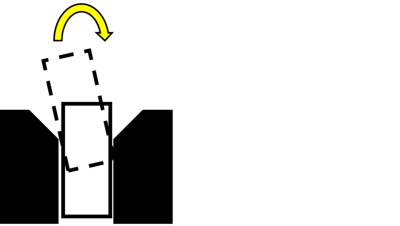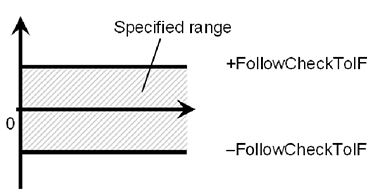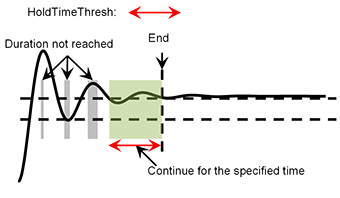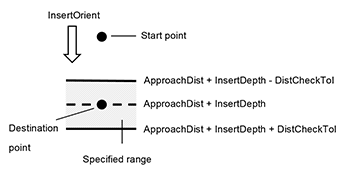Insert Object
The Insert object is a force guide object used to move the robot by pressing in a specified direction with a specified amount of force while simultaneously following another direction.
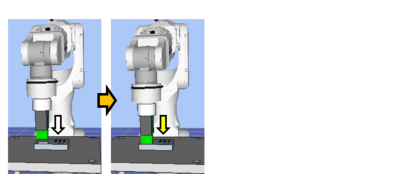
The diagram above provides a visual representation of an Insert sequence. Executed from a non-contact state, this sequence presses the robot in the direction depicted by the white arrow. From the point of contact, the robot continues to apply a set amount of force in the direction shown by the yellow arrow.
The Insert object succeeds or fails when the end conditions are met within the specified time. The Insert object can apply end conditions related to force and position.
Each end condition is always applied.
When all the success conditions for each end condition are met: The Insert object execution ends. The execution is determined as succeeded and proceed to the next force guide object.
When at least one of the failure conditions for each end condition is met: The Insert object execution ends. The execution is determined as failed and abort the force guide sequence.
End condition | Success condition |
|---|---|
| End conditions related to force | During the specified Timeout period, keep all of the following conditions satisfied for the length of the HoldTimeThresh period: In Fx, Fy, or Fz, the axis which is specified in InsertOrient should be within the range of InsertForce - InsertCheckTolF to InsertForce + InsertCheckTolF |
When ForceCheckMode is PressFollow: In Fx, Fy, Fz, The force in the axis specified in FollowOrient Should be within the range of -FollowCheckTolF to +FollowCheckTolF | |
When ForceCheckMode is PressFollow: In Tx, Ty, Tz, The axis torque which is specified in FollowOrient Should be within the range of -FollowCheckTolT to +FollowCheckTolT | |
| End conditions related to position | Satisfy the following within the specified time of Timeout. The moving distance from the force guide object start point in the axial direction specified in InsertOrient is within the range of ApproachDist + InsertDepth + DistCheckTol |
End condition | Failure condition |
|---|---|
| End conditions related to position | Satisfy the following within the specified time of Timeout. The moving distance from the force guide object start point in the axial direction specified in InsertOrient is exceeds the range of ApproachDist + InsertDepth - DistCheckTol to ApproachDist + InsertDepth + DistCheckTol |
Property guideline for Insert object
Step 1. Set basic information
Set properties (Name, Description, StepID, AbortSeqOnFail) related to the basic information.
Properties | Description, setting guide |
|---|---|
| Name | This property sets names of force guide objects. Set a particular name. |
| Description | This property sets descriptions about force guide objects. Describe the operations. Set a character string. |
| StepID | StepID during the force guide object execution. Set an ID. StepID is an ID which is recorded in the log data. It helps you to understand which log data support a process. It is applied when AutoStepID of the force guide sequence is False. |
| AbortSeqOnFail | Set whether to abort or continue the force guide sequence when the force guide object fails. |
True : Normal End a force guide sequence. | |
| False : Cases where the force guide sequence contains recovery operations in case of failure; cases where the sequence will be able to continue even in the event of a failure. |
Step 2. Set a movement motion
Set properties (AccelS, SpeedS) related to movements.
Properties | Description, setting guide |
|---|---|
| AccelS | Set an acceleration of the movement. AccelS: Translational Acceleration Actual acceleration is adjusted by the force control functions. |
| SpeedS | Set the translational velocity of the movement. SpeedS: Translational Speed Actual speed is adjusted by the force control functions. |
Step 3. Set a destination point
Set properties (ApproachDist, InsertDepth, DecelStartRaio) related to trajectories to move.
Properties | Description, setting guide |
|---|---|
| ApproachDist | Set an approach distance from the start point of the force guide object to the opening of the insertion hole. The approach distance is distance 1 depicted in the diagram below, which is the distance between the end point of the gripped workpiece at the start point of the force guide object indicated by the green dot, and the opening of the hole. Teach the robot a start point of the motion that shortens the approach distance as much as possible. As the force control function is slower than position control, longer approach distances will result in longer cycle times. |
| InsertDepth | Set an insert depth of the hole. The InsertDepth is length 2 depicted in the ApproachDist diagram. |
| DecelStartRatio | Set a distance ratio to begin decelerating motion of the force guide object. The force guide object simultaneously executes position control and force control functions to travel from the start point of the motion for the moving distance described below. After this distance is covered, the force guide object will begin decelerating, and will operate by the force control function alone. ApproachDist + InsertDepth * DecelStartRatio / 100 Reducing the DecelStartRatio will reduce the distance from the start point of the force guide object to the point at which the force guide object begins decelerating. This will reduce the speed of contact between the workpiece and the hole bottom when the force guide object finishes executing, and will decrease the overshoot of the force. However, this will result in slower cycle times. Increasing the DecelStartRatio will lengthen the distance from the start point of the force guide object to the point at which the force guide object begins decelerating. This will increase the speed of contact between the workpiece and the hole bottom when the force guide object finishes executing, and will increase the overshoot of the force. This will result in quicker cycle times. |
Step 4. Set force control functions
Set properties (InsertOrient, InsertForce, InsertFirmnessF, FollowOrient, FollowFirmnessF, RotationFollowMode, FollowFirmnessT) related to the force control functions.
Properties | Description, setting guide |
|---|---|
| InsertOrient | Set a direction to insert. The robot moves to the specified direction. |
| InsertForce | Set a force to insert in the insert direction. When InsertOrient is positive direction: Enter a negative value. When InsertOrient is negative direction: Enter a positive value. Set a proper value for your workpiece. If the value is too small, the robot may not operate. |
| InsertFirmnessF | Set the firmness of the force control functions in the insert direction. |
When setting a large value: The Force Control functions become stronger, but response to changes in force is slow. | |
When setting a small value: The Force Control function will become weaker. Response to changes in force is fast; however, vibrations can easily occur. | |
| FollowOrient | In addition to the InsertOrient direction, it is the direction to move and rotate while following. It is changed automatically according to InsertOrient and RotationFollowMode. However, the force display does not change depending on the RotationFollowMode setting because it always follows the direction of the force in the two translational directions not specified by InsertOrient. Read only. It cannot be edited. For example, when you specify +Fz or -Fz in InsertOrient and specify Tilt in RotationFollowMode, Fx and Fy not specified in InsertOrient, and Tx and Ty which rotate around Fx and Fy, become FollowOrient. |
| FollowFirmnesF | Set a firmness of the force control functions in translational direction except for inserting direction. When setting a large value: The force control function will become stronger. However, response to changes of the force is slow. When setting a small value: The force control function will become weaker. Response to changes of the force is fast, however, vibration is easy to occur. |
| RotationFollowMode | Set a direction to enable the follow operation in the rotation direction. |
Disabled: Does not follow the rotation direction. | |
Tilt: Follows the direction to match orientation. Follows the direction of the yellow arrow in the figure below.
| |
Rotate: Follows the direction to match phases. Follows the direction of the yellow arrow in the figure below. | |
TiltRotate: Follows the direction to match orientation and phases. Follows the direction of Tilt and Rotate. | |
| FollowFirmnessT | Set a firmness of the force control functions in rotation direction. |
When setting a large value: The Force Control functions become stronger, but response to changes in force is slow. | |
When setting a small value: The Force Control function will become weaker. Response to changes in force is fast; however, vibrations can easily occur. |
Step 5. Set basic information for end conditions
Set property (Timeout) related to time-out.
Properties | Description, setting guide |
|---|---|
| Timeout | Set the time-out duration. |
When the end conditions are not set: Time-out period is the execution time. | |
When the end conditions are set: Fails when the end conditions are not satisfied within the specified time. |
Step 6. Set end conditions related to force
Set properties (ForceCheckEnabled, ForceCheckMode, ForceCheckPolarity, PressCheckTolF, PressCheckTolT, FollowCheckTolF, FollowCheckTolT, HoldTimeThresh) related to the end conditions of force.
Properties | Description, setting guide |
|---|---|
| ForceCheckMode | Target direction of determination. |
Press : Only the pressing direction is evaluated. Directions (Press+, Press-) specified by ControlMode are evaluated. | |
PressFollow : The pressing direction and follow direction are evaluated. Directions (Press+, Press-, Follow) specified by ControlMode is a target of determination. | |
| InsertCheckTolF | This property sets the pressing direction range of the end conditions related to force. Set a range of the end conditions. InsertCheckTolF is applied for Fx, Fy, and Fz. It monitors that the force of directions specified by InsertOrient of Fx, Fy, and Fz are within the range of InsertForce - InsertCheckTolF to InsertForce + InsertCheckTolF. The following is an image of InsertCheckTolF.
|
FollowCheckTolF FollowCheckTolT | This property sets the range in the follow direction of the end conditions related to force. FollowCheckTolF is applied for Fx, Fy, and Fz, FollowCheckTolT is applied for Tx, Ty, and Tz It monitors that the force of directions specified by FollowOrient of Fx, Fy, and Fz are within the range of - FollowCheckTolF to + FollowCheckTolF. It monitors that the torque of the force directions specified by FollowOrient of Tx, Ty, and Tz is within the range of - FollowCheckTolT to + FollowCheckTolT. The following is an image of InsertCheckTolF.
|
| HoldTimeThresh | Set the duration time which is used to determine whether the end conditions have satisfied. As shown below, if the specified condition continues for the time specified by HoldTimeThresh, it is determined as the end conditions are satisfied.
Normally, set to a short time close to "0". We recommend setting the time according to the actual result. |
Step 7. Set end conditions about position
Set property (DistCheckTol) related to the end conditions of the positions.
Properties | Description, setting guide |
|---|---|
| DistCheckTol | This property sets the inserting direction range of the end conditions related to position. It monitors that the moving distance from the operation start point to the destination point in the direction specified by InsertOrient is within the range of ApproachDist + InsertDepth - DistCheckTol to ApproachDist + InsertDepth + DistCheckTol The following is an image of DistCheckTol.
|
Details on properties of Insert object
- Name Property
This property sets a particular name that is assigned to force guide object.
When creating the Insert sequence, name is assigned automatically. Automatically assigned name is added a number after Insert (e.g. Insert01).
You can change the name. Set up 16 characters at the maximum. Please use alphanumeric characters and underscores [_]. Note: The initial character cannot be a numeric character.
- Description Property
This property sets descriptions about force guide objects. You can set the character string up to 255 characters.
- StepID Property
This property sets StepID during the execution of the force guide objects. It is only used when AutoStepID is False.
Default: Automatically set according to the numbers of the force guide sequence and the force guide object.ValueMinimum Value 0 Maximum value 32767
- AbortSeqOnFail Property
This property sets operations when force guide object fails.
When True is specified: If the force guide object fails, the program ends the force guide sequence and proceeds to the next SPEL statement.
When specifying False: If force guide object fails, the program proceeds to the next force guide object without ending the force guide sequence.
Use this property when you want to continue the force guide sequence (e.g. the recovery processes are included in the force guide sequence when the force guide object fails.)
Default: TrueValueDescriptionTrue Abort the force guide sequence when the force guide object fails. False Start the next force guide sequence when the force guide object fails.
- SpeedS Property
This property sets speed of force guide objects during the execution. However, this set value is the speed for the set trajectory. The actual speed is adjusted by the force control functions.
Default: 3Value (unit: [mm/sec])Minimum Value 0.1 Maximum value 100
- AccelS Property
This property sets acceleration of force guide objects. However, this set value is the acceleration for the set trajectory. The actual acceleration is adjusted by the force control functions.
Default: 30Value (unit: [mm/sec2])Minimum Value 1 Maximum value 1000
- ApproachDist Property
This property sets the moving distance from the start point of the force guide object to the start point of the insert operation.
Default: 10Value (Unit: [mm])Minimum Value 0 Maximum value 50
- InsertDepth Property
This property sets the length of insertion for the workpiece.
The robot travels in the direction specified by the InsertOrient property for the force guide object in the coordinate system specified by the ForceOrient property for the force guide sequence.
Default: 30Value (Unit: [mm])Minimum Value 0 Maximum value 300
- DecelStartRatio Property
This property sets the position at which deceleration begins.
The force guide object simultaneously executes position control and force control functions to travel from its start point for the moving distance described below. After this distance is covered, the force guide object will begin decelerating, and will operate by the force control function alone.
ApproachDist + InsertDepth * DecelStartRatio / 100
Default: 80Value (Unit: [%])Minimum Value 0 Maximum value 100
- InsertOrient Property
This property sets the direction of motion for insert operations in the coordinate system specified by the ForceOrient property for the force guide sequence.
Default: +FzValueDescription+Fx Sets the direction of motion to the +Fx direction in the specified coordinate system. -Fx Sets the direction of motion to the -Fx direction in the specified coordinate system. +Fy Sets the direction of motion to the +Fy direction in the specified coordinate system. -Fy Sets the direction of motion to the -Fy direction in the specified coordinate system. +Fz Sets the direction of motion to the +Fz direction in the specified coordinate system. -Fz Sets the direction of motion to the -Fz direction in the specified coordinate system.
- InsertForce Property
This property sets the pressing force in the direction of motion specified by the InsertOrient property for the force guide object during the execution of the force guide object.InsertOrient is +Fx, +Fy, and +Fz:
Value (unit: [N])Minimum Value -50 Maximum value 0 Default: -10
If the InsertOrient is -Fx, -Fy, -Fz:
Value (unit: [N])Minimum Value 0 Maximum value 50 Default: 10
- InsertFirmnessF Property
This property sets the firmness in relation to the force control function in the direction of motion specified by the InsertOrient property for the force guide object during the execution of the force guide object.
The larger the InsertFirmnessF value, the stronger the force control function becomes in the direction of motion. This slows response to changes in force, but reduces vibration.
The smaller the InsertFirmnessF value, the weaker the force control function becomes in the direction of motion. This speeds up response to changes in force, but increases vibration.
Default: 3ValueMinimum Value 0.1 Maximum value 10
- FollowOrient Property
This property sets the translational and rotational following orientation set for insert operations.
This property is set automatically based on the direction of motion set by the InsertOrient property for the force guide object, and the direction of following motion set by the RotationFollowMode property.
It cannot be edited.
Default: FxFyTxTyTzValueDescriptionFyFz Motion following in the FyFz direction. FxFz Motion following in the FxFz direction. FxFy Motion following in the FxFy direction. FyFzTyTz Motion following in the FyFzTyTz direction. FxFzTxTz Motion following in the FxFzTxTz direction. FxFyTxTy Motion following in the FxFyTxTy direction. FyFzTx Motion following in the FyFzTx direction. FxFzTy Motion following in the FxFzTy direction. FxFyTz Motion following in the FxFyTz direction. FyFzTxTyTz Motion following in the FyFzTxTyTz direction. FxFzTxTyTz Motion following in the FxFzTxTyTz direction. FxFyTxTyTz Motion following in the FxFyTxTyTz direction.
- FollowFirmnessF Property
This property sets the firmness in relation to the force control function for force in the following direction during the execution of the force guide object.
The larger the FollowFirmnessF value, the stronger the force control function becomes in the following direction. This slows response to changes in force, but reduces vibration.
The smaller the FollowFirmnessF value, the weaker the force control function becomes in the following direction. This speeds up response to changes in force, but increases vibration.
Default: 1ValueMinimum Value 0.1 Maximum value 10
- RotationFollowMode Property
This property sets the direction in which following the direction of rotation is enabled during the execution of the force guide object.
Default: TiltRotateValueDescriptionDisabled The direction of rotation is not followed. Tilt Following motion in the direction of tilt. Rotate Following motion around the axis specified for the direction of insertion. TiltRotate Following motion in the direction of rotation at all positions.
- FollowFirmnessT Property
This property sets the firmness in relation to the force control function for torque in the following direction during the execution of the force guide object.
The larger the FollowFirmnessT value, the stronger the force control function for torque becomes in the following direction. This slows response to changes in torque, but reduces vibration.
The smaller the FollowFirmnessT value, the weaker the force control function for torque becomes in the following direction. This speeds up response to changes in torque, but increases vibration.
Default: 1000ValueMinimum Value 10 Maximum value 100000
- ForceCheckMode Property
This property sets the direction used as an end condition related to force.
Default: InsertFollowValueDescriptionInsert Applies the direction set by the InsertOrient property as the force condition. InsertFollow Applies the direction set by the InsertOrient property, and the direction set by the FollowOrient property as the force condition.
- InsertCheckTolF Property
This property sets the tolerance range for the force used as an end condition in the direction of motion specified by the InsertOrient property for the force guide object.
This sets the InsertForce ± InsertCheckTolF range as the end condition.
Default: 1ValueMinimum Value 0.1 Maximum value 10
- FollowCheckTolF Property
This property sets the tolerance range for the force used as an end condition in the translational direction being followed.
This sets the ±FollowCheckTolF range as the end condition.
Default: 1ValueMinimum Value 0.1 Maximum value 10
- FollowCheckTolT Property
This property sets the tolerance range for the torque used as an end condition in the rotational direction being followed.
This sets the ±FollowCheckTolT range as the end condition.
Default: 100ValueMinimum Value 1 Maximum value 10000
- HoldTimeThresh Property
This property sets the duration time until the determination of the end conditions related to force.
When the specified condition continues for the time specified by HoldTimeThresh, it is determined as the end conditions are satisfied.
Default: 0.1Value (unit: [sec])Minimum Value 0 Maximum value 10
- DistCheckTol Property
Specify the range that is the success condition (when the operation is finished) of the distance moved from the operation start position.
The success condition is the range of ApproachDist + InsertDepth - DistCheckTol to ApproachDist + InsertDepth + DistCheckTol
Default: 1ValueMinimum Value 0.01 Maximum value 10
- Timeout Property
This property sets the time-out period of the force guide object.
When the robot does not satisfy the conditions enabled by InsertForce, InsertCheckTolF, FollowCheckTolF, and FollowCheckTolT even the time specified by Timeout has passed, it determines as failure of the Insert object.
After the determination, end the force guide sequence according to AbortSeqOnFail or proceed to the next force guide object.
Default: 10Value (unit: [sec])Minimum Value 0.1 Maximum value 60
Details on results of Insert object
- EndStatus Result
It is a result of the execution.
It will be succeeded when satisfying "success conditions" described in
Insert Object .ValueDescriptionPassed Force guide object is succeeded. Failed Force guide object is failed. NoExec Force guide object is not executed. Aborted Aborted during the execution of force guide object.
- Time Result
This is the time required for execution.
Unit: [sec]
- TimedOut Result
Shows whether the time-out period set in the Timeout property was reached.ValueDescriptionTrue Reached the time-out period. False End before reaching to the time-out period.
- EndForces Result
It is force and torque when force guide object ends. Acquire values of Fx, Fy, Fz, Tx, Ty, and Tz.
Unit: Fx, Fy, Fz [N] / Tx, Ty, Tz [N・mm]
- EndPos Result
Positions when the force guide object ends. Acquire values of X, Y, Z, U, V, and W.
Unit: X, Y, Z [mm] / U, V, W [deg]
- AvgForces Result
Average values of force and torque during the force guide object execution. Acquire values of Fx, Fy, Fz, Tx, Ty, and Tz.
Unit: Fx, Fy, Fz [N] / Tx, Ty, Tz [N・mm]
- PeakForces Result
Peak values of force and torque during the force guide object execution. The peak value is a value which absolute value is the largest. Acquire values of Fx, Fy, Fz, Tx, Ty, and Tz.
Unit: Fx, Fy, Fz [N] / Tx, Ty, Tz [N・mm]
- ForceCondOK Result
Shows whether the end condtions related to force were satisfied.ValueDescriptionTrue Satisfy the end conditions related to force. False The end conditions related to force are not satisfied.
- TriggeredForces Result
It is the force and torque when satisfying the end conditions related to force. Acquire values of Fx, Fy, Fz, Tx, Ty, and Tz.
Unit: Fx, Fy, Fz [N] / Tx, Ty, Tz [N・mm]
- TriggeredPos Result
Positions when satisfying the end conditions related to force. Acquire values of X, Y, Z, U, V, and W.
Unit: X, Y, Z [mm] / U, V, W [deg]
- PosCondOK Result
Shows whether the end conditions related to position were satisfied.ValueDescriptionTrue Satisfy the end conditions related to position. False The end conditions related to position are not satisfied.
- PosLimited Result
Shows whether the limit range related to position was exceeded.ValueDescriptionTrue Exceed the limit range related to position. False The limit range related to position is not exceeded.