Displaying Video
You can display video for your Vision Guide sequences using the SPELVideo control and the VideoControl VI.
To display video:
- Add a SPELVideo control to a front panel.
- Add a VideoControl.vi (opens new window) to the corresponding block diagram.
- Wire the output from the SPELVideo control to the SPELVideo Ref In input on the VideoControl VI.
- Wire the Spel Ref In and Spel Ref Out parameters for the VideoControl VI.
- Add constants or controls for the Camera, Graphics Enabled, and Video Enabled parameters on the VideoControl VI. Video Enabled must be set to true in order to display video.
The flow diagram below shows the connections for the SPELVideo control and the SPEL VideoControl VI.
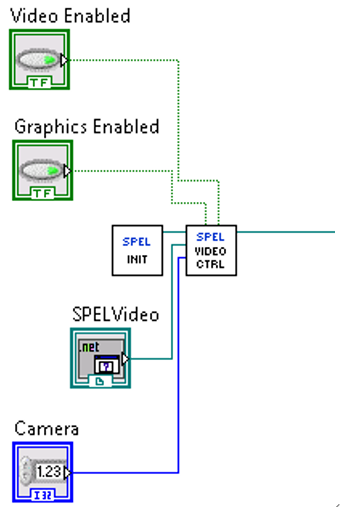
When Video Enabled is true, and VRun executes from the VRun VI or in a Controller task, you will see the resulting video, depending on the Camera setting.
By default, the Camera input parameter is zero, which allows video from any camera to be displayed. If you set Camera to a number other than zero, then video will be displayed for sequences using the specified camera.
When Graphics Enabled is true, and VRun executes, then the sequence result graphics are displayed over the video image.
You can only use one SPEL Video control at a time in your application.