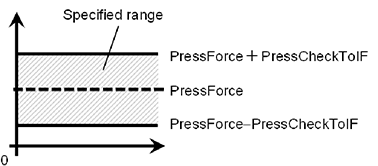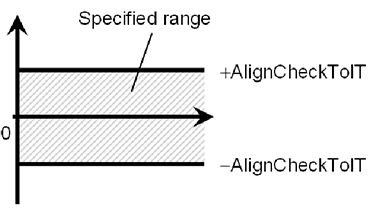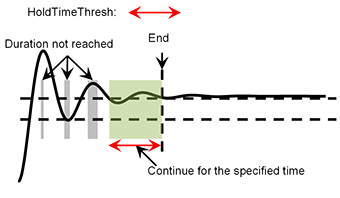Property setting guidelines for the SurfaceAlign object
Step 1. Set basic information
Set properties (Name, Description, Enabled, StepID, AbortSeqOnFail) related to the basic information.
Properties | Description, setting guide |
|---|---|
| Name | This property sets names of force guide objects. Set a particular name. |
| Description | This property sets descriptions about force guide objects. Describe the operations. Set a character string. |
| Enabled | Set whether to execute the force guide object. |
| True : Normal | |
| False : When you do not execute the force guide object (e.g., when you execute another force guide object instead). | |
| StepID | StepID during the force guide object execution. Set an ID. StepID is an ID which is recorded in the log data. It helps you to understand which log data support a process. It is applied when AutoStepID of the force guide sequence is False. |
| AbortSeqOnFail | Set whether to abort or continue the force guide sequence when the force guide object fails. |
True : Normal End a force guide sequence. | |
| False : Cases where the force guide sequence contains recovery operations in case of failure; cases where the sequence will be able to continue even in the event of a failure. |
Step 2. Set I/O processing before starting
Set properties (IOPreprocEnabled, IOPreprocOutputBit, IOPreprocOutputStatus) related to I/O processing before starting force guide object.
Properties | Description, setting guide |
|---|---|
| IOPreprocEnabled | Set whether to operate the output bit when starting the force guide object. You can operate only one output bit. To operate several output bit, use SPELFunc object. |
| False : Normal | |
| True : You operate the output bit, as when you use or stop a peripheral device. | |
| IOPreprocOutputBit | Set the output bit which is operated when the force guide object starts. |
| IOPreprocOutputStatus | Set whether to turn the output bit ON or OFF when the force guide object starts. Set the state to be output. |
Step 3. Set force control functions
Set properties (PressOrient, PressForce, PressFirmnessF, AlignOrient, AlignFirmnessT, CFEnabled) related to the force control functions.
Properties | Description, setting guide |
|---|---|
| PressOrient | This property sets the direction to press. When aligning a surface by pressing the workpiece to be grasped to the object, set a perpendicular direction to the object surface. Set the pressing force. |
| PressForce | Set the pressing force. When PressOrient is positive direction: Enter a negative value. When PressOrient is negative direction: Enter a positive value. Normally, a value of approximately 3 to 5N is set. However, set a value that is proper for your workpiece. If the value is too small, the robot may not operate. If setting a small value, torque when pressing will be small and it may be difficult to align surfaces. |
| PressFirmnessF | Set a firmness of the force control functions in pressing direction. When the value increases, the force control function will become stronger and response to changes of the force is slow. When the value decreases, the force control function will become weaker. Response to changes of the force is fast, however, vibration is easy to occur. |
| AlignOrient | Rotational direction for aligning surfaces. It is changed automatically according to PressOrient. Read only. It cannot be edited. Rotate around two translational directions which are not set by PressOrient. For example, when specifying +Fz or -Fz in PressOrient, Tx and Ty (rotation around Fx and Fy) will be AlignOrient. |
| AlignFirmnessT | Set a firmness of the force control functions in rotation direction. When the value increases, the force control function will become stronger and response to changes of the force is slow. When the value decreases, the force control function will become weaker. Response to changes of the force is fast, however, vibration is easy to occur. |
| CFEnabled | Set whether to continue the force control functions to the next force guide object. |
False : Normal Turn OFF the force control functions once, then execute the next force guide object. | |
True : After aligning the surface, you want to keep the force constant and start the next force guide object. The next force guide object must maintain the force control in the direction selected in PressOrient and AlignOrient. |
Step 4. Set basic information for end conditions
Set property (Timeout) related to time-out.
Properties | Description, setting guide |
|---|---|
| Timeout | Set the time-out duration. |
When the end conditions are not set: Time-out period is the execution time. | |
When the end conditions are set: Fails when the end conditions are not satisfied within the specified time. |
Step 5. Set end conditions related to force
Set properties (ForceCheckEnabled, PressCheckTolF, AlignCheckTolT, HoldTimeThresh) related to the end conditions of force.
Properties | Description, setting guide |
|---|---|
| ForceCheckEnabled | This property sets whether to enable the end conditions of force. True : When enabling the end conditions related to force. |
| PressCheckTolF | Range of the translational direction of the end conditions related to force. Set a range of the end conditions. Force direction specified by PressOrient: Monitor that the force direction is within the range of PressForce - PressCheckTolF to PressForce + PressCheckTolF.
|
| AlignCheckTolT | Range of the rotational direction of the end conditions related to force. Set a range of the end conditions. the force in the two directions specified by AlignOrient is Monitor that the force is within the range of - AlignCheckTolT to + AlignCheckTolT.
|
| HoldTimeThresh | Set the duration time which is used to determine whether the end conditions have satisfied. As shown below, if the specified condition continues for the time specified by HoldTimeThresh, it is determined as the end conditions are satisfied.
|
Normally, set to "0". Set the time for stabilizing the motion when the motion is unstable (e.g. tilt is not aligned after aligning surface). We recommend setting the time according to the actual result which is executed after temporarily disabling the end conditions. |