[Mode]-[Runtime] button
Details of the displayed dialog box
Select [Mode]-the [Runtime] button, the following dialog box is displayed.
Item | Description |
|---|---|
| Graph area | By execution of the force guide sequence or record execution by the force monitor object, the force information detected by Force Sensor and the position information of the robot are displayed on a graph in real-time. There are [Force], [1D Pos], [2D Pos], and [Pos Diff] tabs in graph area. You can switch them depending on the use. For details of each tab, refer to the following section. |
| Robot | Select a robot number that will be a target of "Runtime". When selecting a robot, Force Sensor that will be a target of "Runtime" is automatically selected. |
| Sensor | Set a number of Force Sensor that will be a target of "Runtime". |
| Force Guide Sequence | Set a force guide sequence to be displayed on a graph when executing a program. |
Graph display : Select enable/disable the graph display. | |
Force guide sequence: Select a force guide sequence to be displayed on a graph. If selecting "Any", all force guide sequences will be displayed. | |
| Force Monitor Object Recording | Set conditions of the graph display for the recording by RecordStart property. |
Graph display : Select enable/disable the graph display. | |
Force file: Set a force file that the force monitor object to be displayed on a graph is saved. When "None" is selected, all force monitor objects will be displayed on a graph. | |
Force monitor object : Set a force monitor object to be displayed on a graph. When the force monitor object is set: Even the RecordStart property is executed by the other force guide object, the data is saved in a file, but not displayed in the graph. |
Graph display when executing the force guide sequence
Before executing the force guide sequence, make sure to check the Runtime setting is correct.
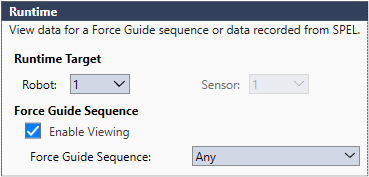
Check the following items: Target robot number or sensor number is correct. Graph display of force guide sequence setting or target force guide sequence is correct.
When the setting is correct, execute the force guide sequence on Force Guide window or by the FGRun Statement.
- When you have executed a force guide sequence which does not satisfy the condition:
The graph is not displayed. - When you have executed a force guide object which satisfies the condition:
The graph is displayed.
When the conditions are satisfied, the data is displayed on a graph.
Graph display when the record is executed by the force monitor object
Before executing the record by the force monitor object, make sure to check the Runtime setting is correct.
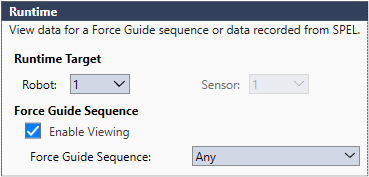
Check the following items: Target robot number or sensor number is correct. Graph display of the record setting by force monitor object, or target force file or force monitor object is correct.
When the setting is correct, execute the record by RecordStart property.
- When the specified force monitor object does not satisfy the condition:
Data is saved in a file, but not displayed on a graph. - When the specified force monitor object satisfies the condition:
The data is saved in a file, and displayed on a graph.
When the conditions are satisfied, the data is displayed on a graph.


