Setting Confirmation
The following describes how to confirm the following setting by using a simulator.
- Pressing direction when inserting
- Approach detection plane (Plane) for determination to start insertion
- Click Epson RC+ menu-[Tools]-[Simulator].
The [Simulator] window is displayed. - Click the object tree-[Tool]. Place a checkmark in the "No.0"-[Visible] check box. An arrow for "Tool 0" is displayed.
- Click the object tree-[Force Sensor].
Set the [Transparent] property to "True". The arrow origin of the "Tool 0" is displayed.
- Select the object tree -[Force]-[Force Guide]-[USBInsertion].
Place a checkmarks on "ContactProbe01" and "Press01"-[Visible] checkboxes.
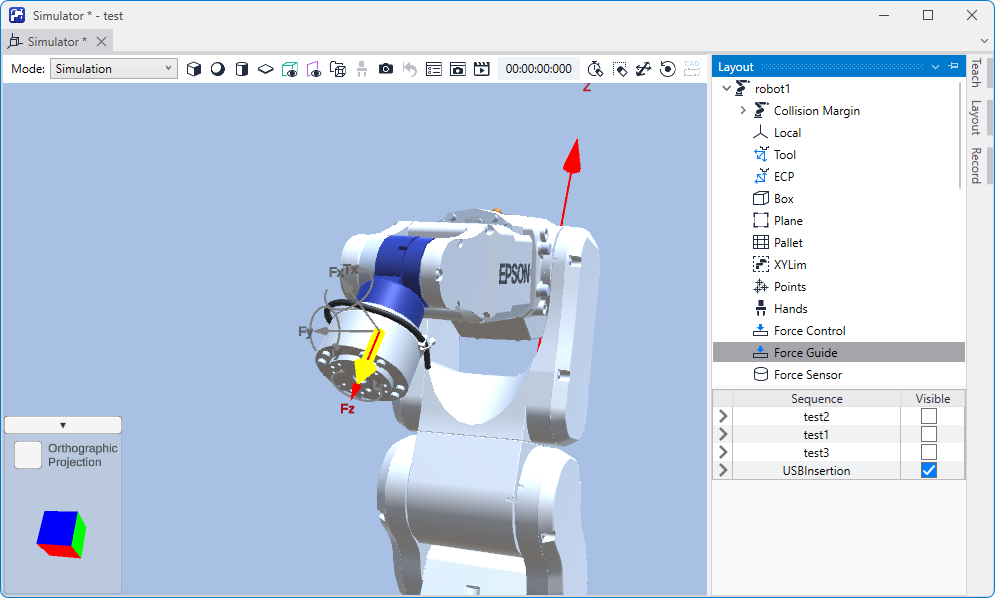
- Check the Plane setting. To see the image more clearly by hiding the yellow arrow, remove the checkmark from the [Visible] checkbox in the step (4).
- Set the [Force Guide] window-[ContactProbe01] property-[Pos End Condition]-[PosCheckEnabled] to "True".
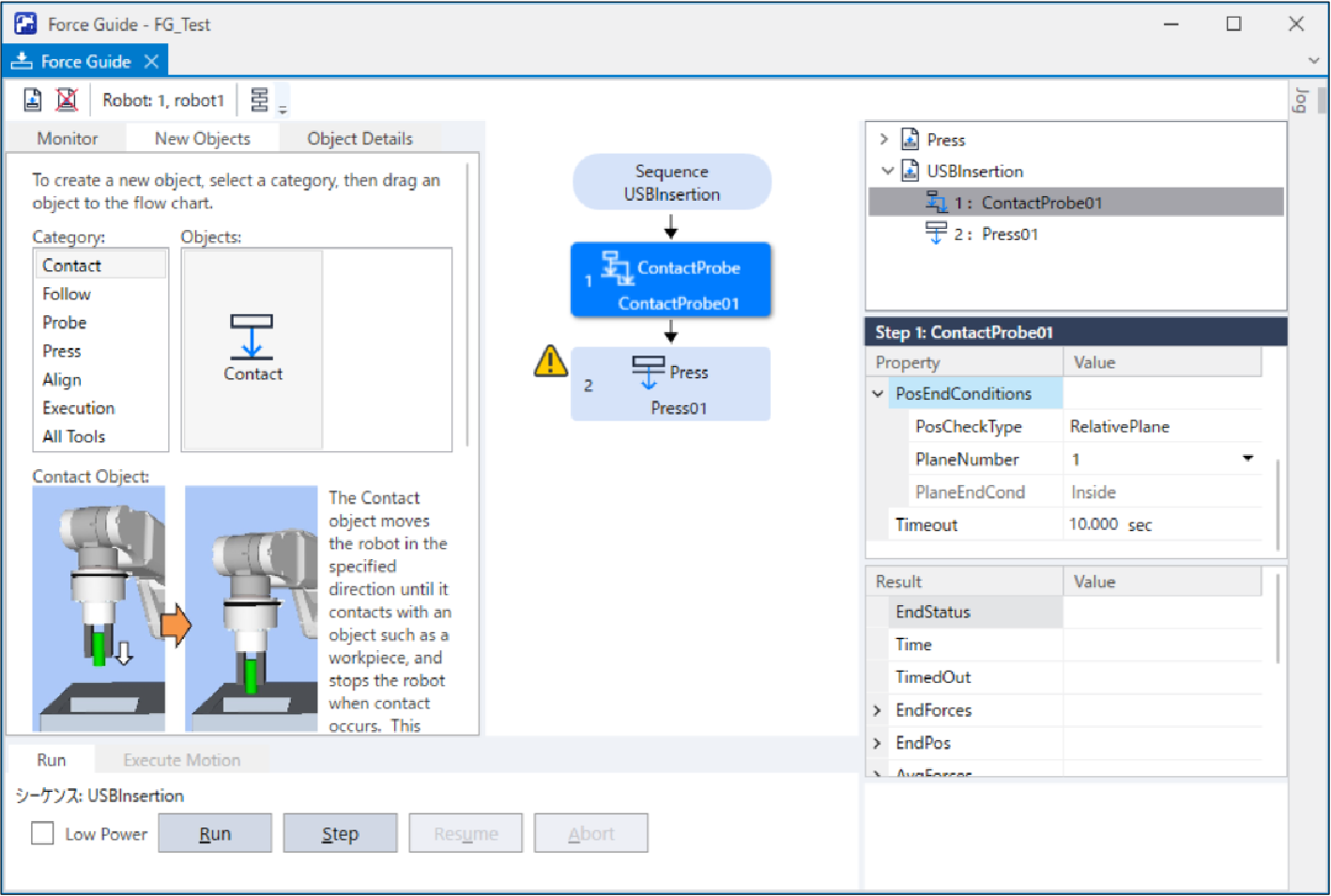
- Click the [Force Guide] window-[ContactProbe01] property-[Pos End Condition] - [PosCheckType], and click the icon on the right side of "RelativePlane" which is the value of [PosCheckType].
- The following dialog box is displayed.
Check that the [PosCheckType:] is "RelativePlane".
Click the [Create] button.
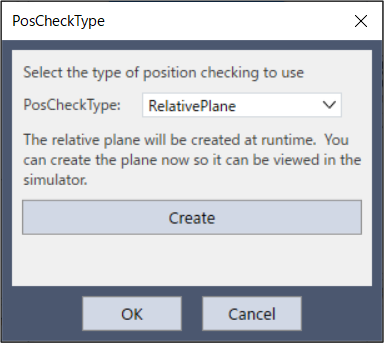
- The following message is displayed. Click the [OK] button.
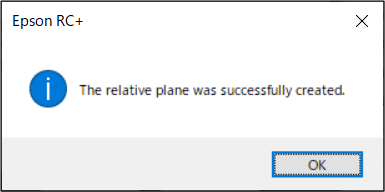
- Click the [OK] button on the [PosCheckType] dialog box.
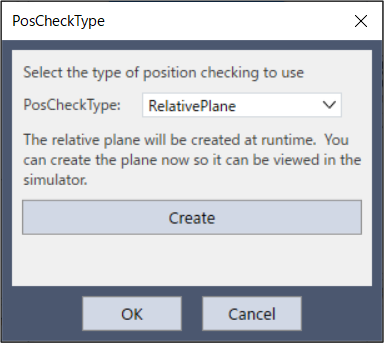
- Display the [Simulator] window.
Select the object tree-[Plane].
Place checkmarks in the [Visible] and [Origin] checkboxes for "Number 1."
Plane 1 is approach detection place of ContactProbe. If a tool exists inside the range of red arrow (Z direction) which displays an origin, return value of Plane is set to True. If it is not inside the range, the return value is set to False.
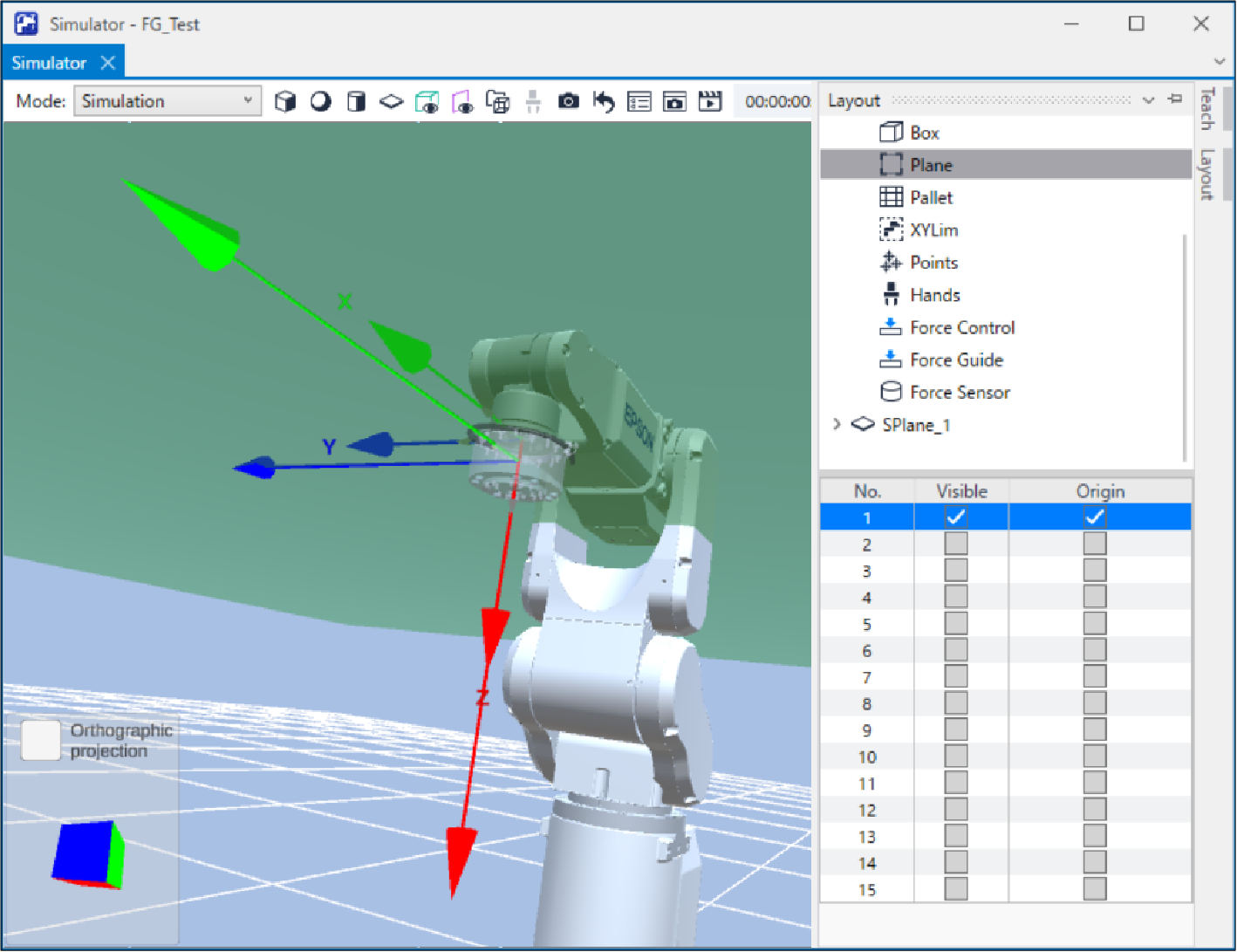
[Reference] Positional relationship with Plane
The positional relationship of the robot's current position and Plane is as shown below. If the robot's current position is in the +Z direction area from the Plane origin, it will be "Inside".
Outside | Inside | |
|---|---|---|
Positional relationship with Plane 6-axis robot | 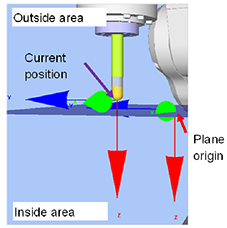 | 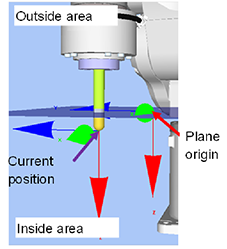 |
Determined value of Plane (GetRobotInsidePlane) | 0 = Outside | 1 = Inside |
- If Plane or Z-axis direction of Plane (end determination condition) is displayed in a different position from the insertion direction, refer to the following section and change the setting.
Software Property Setting
